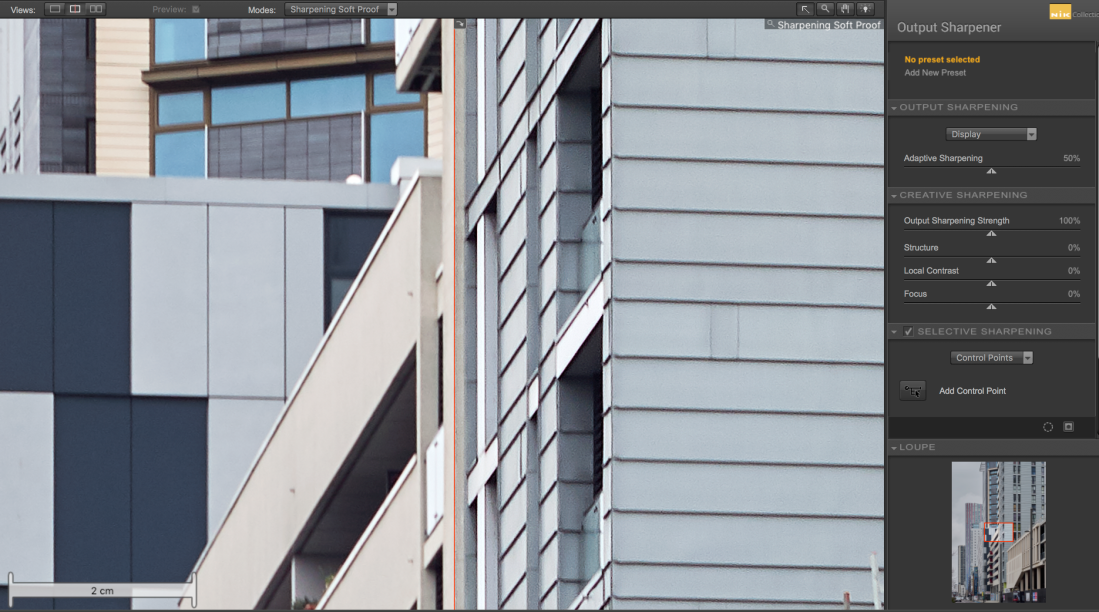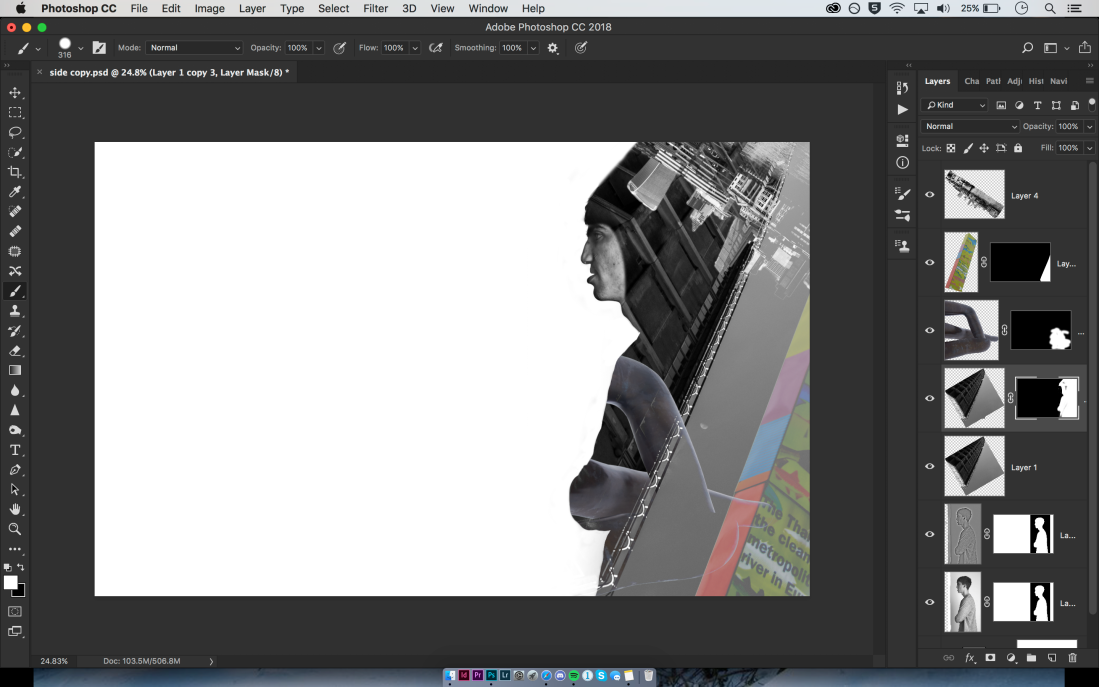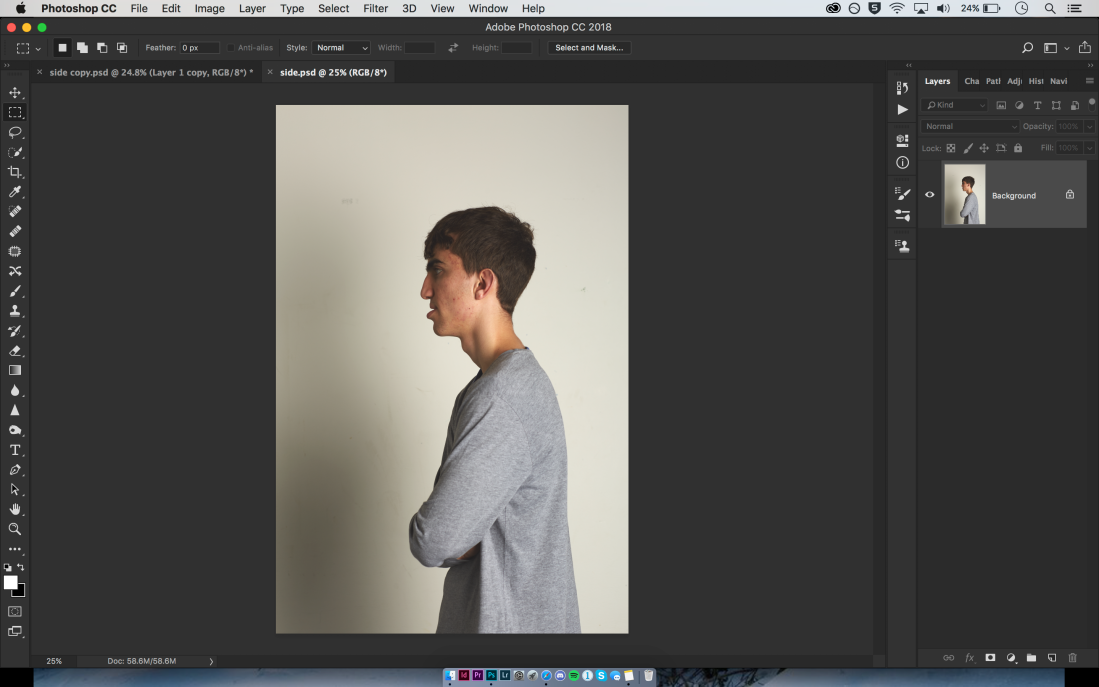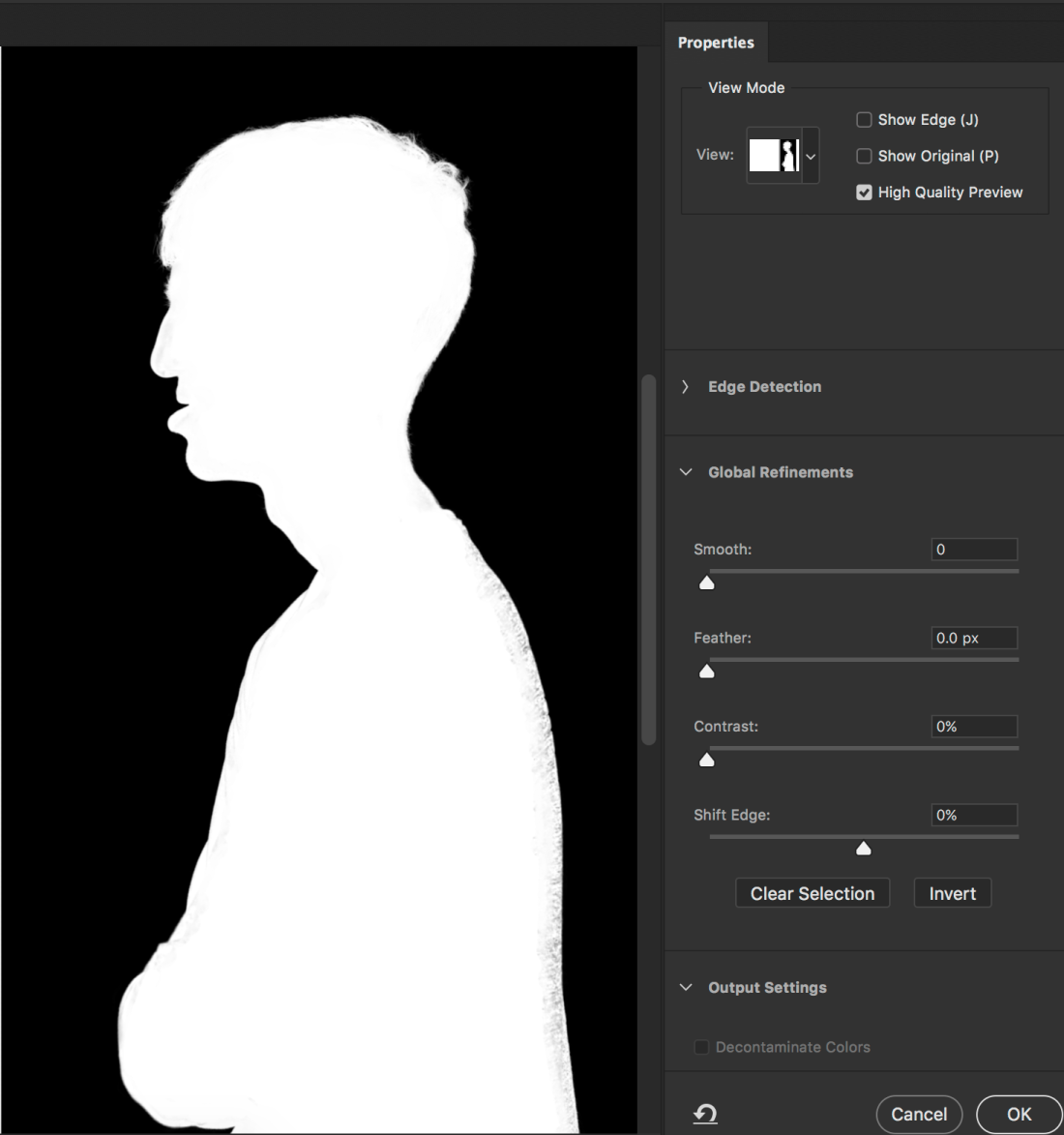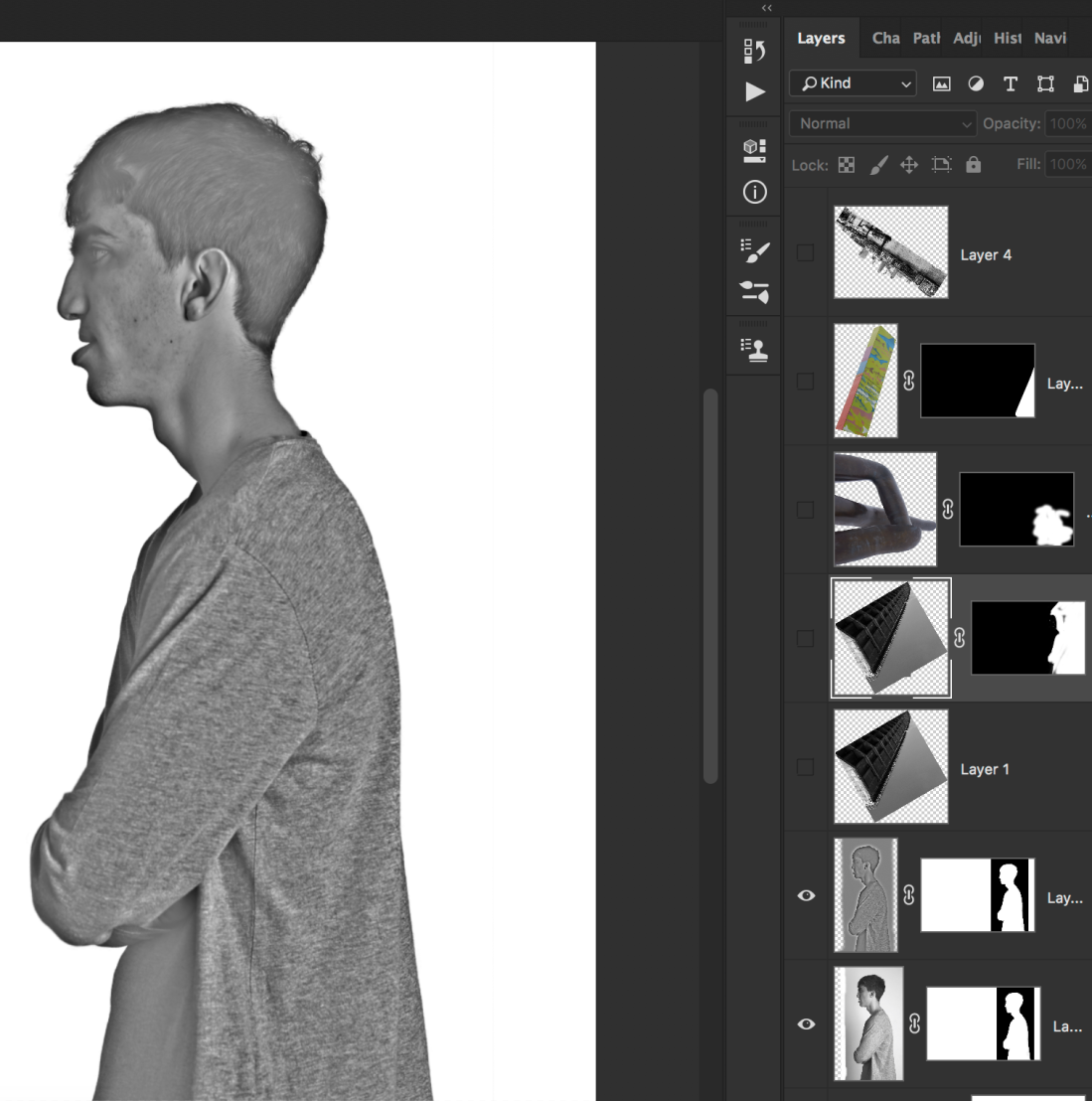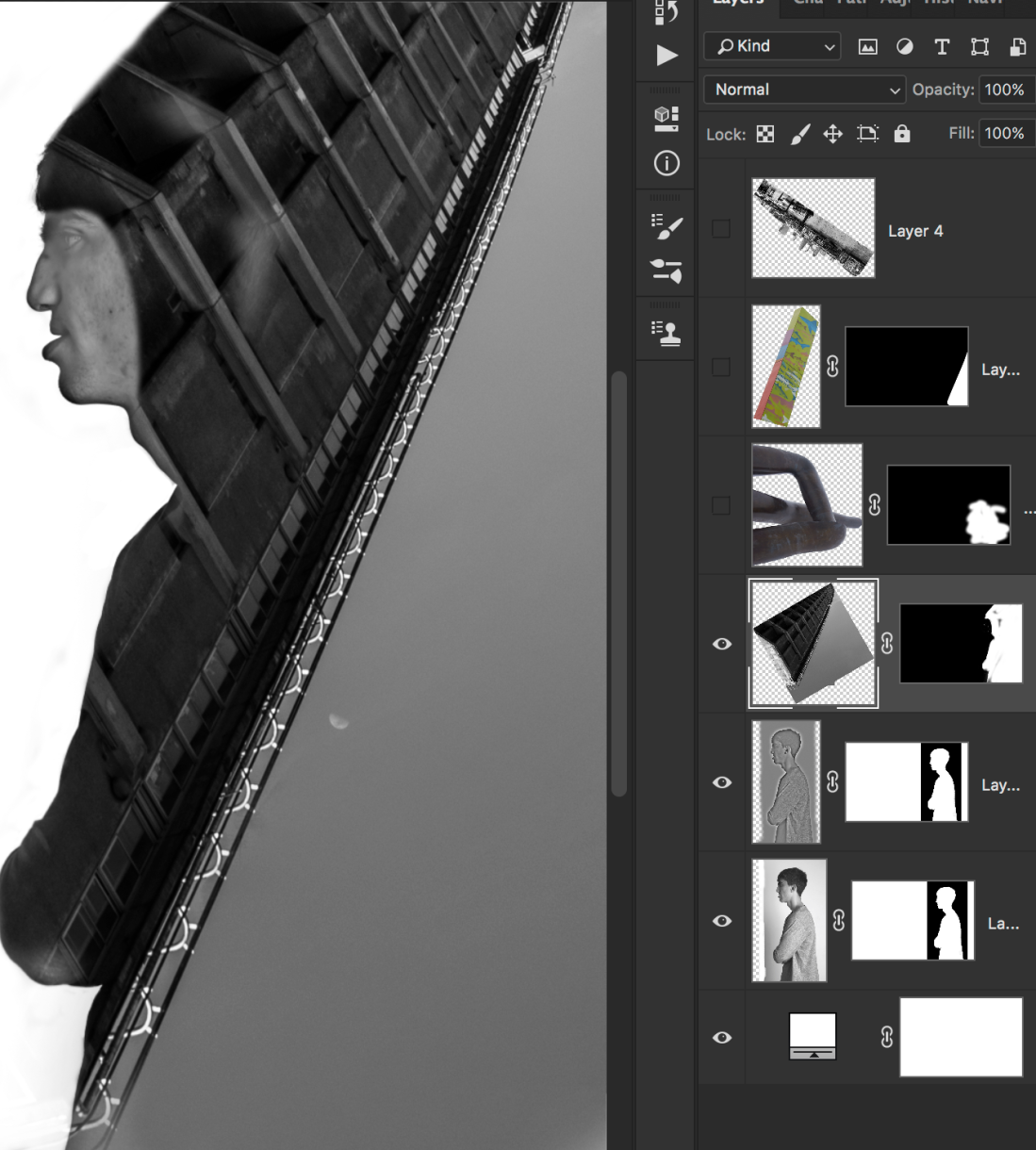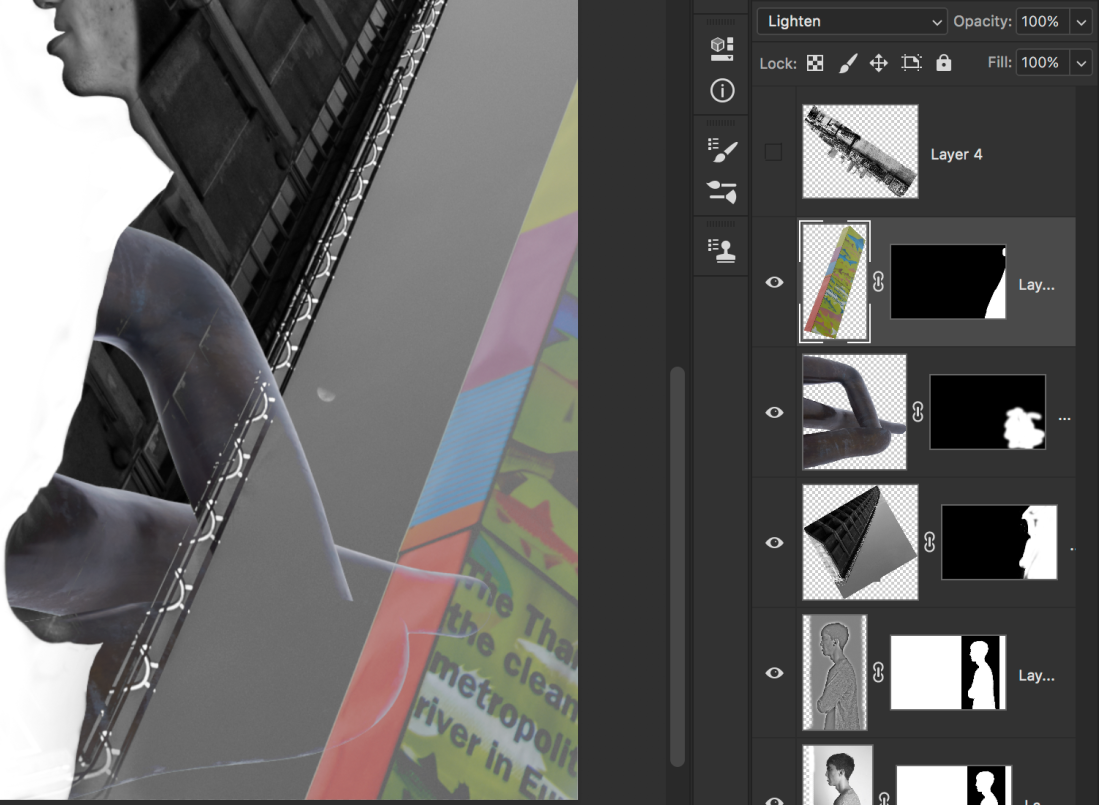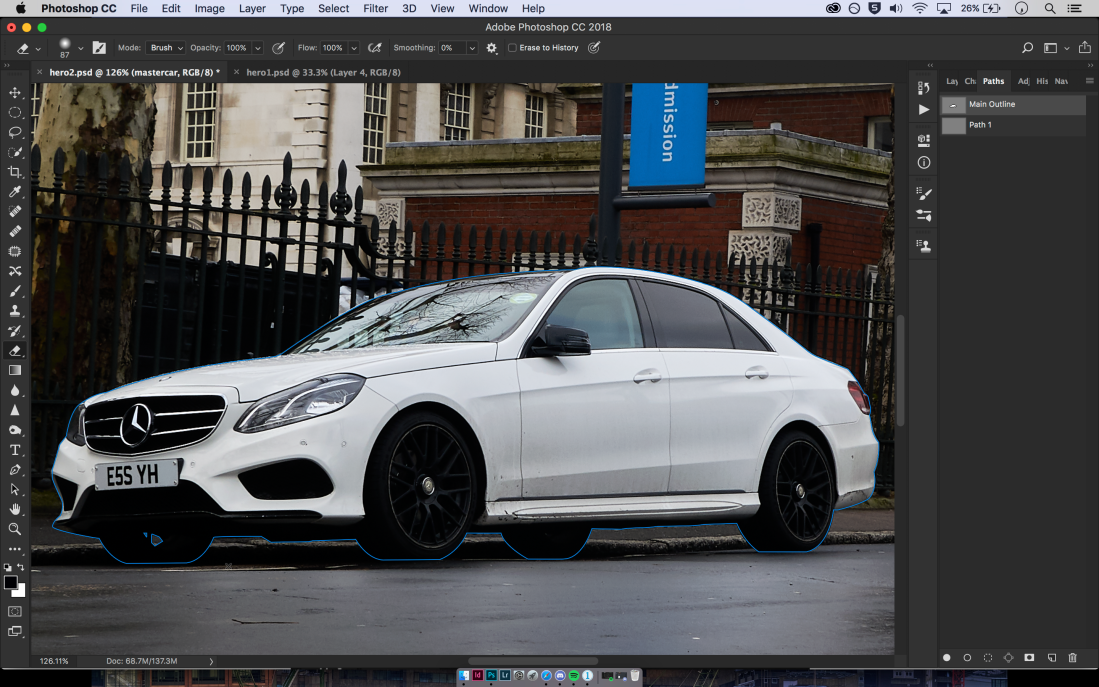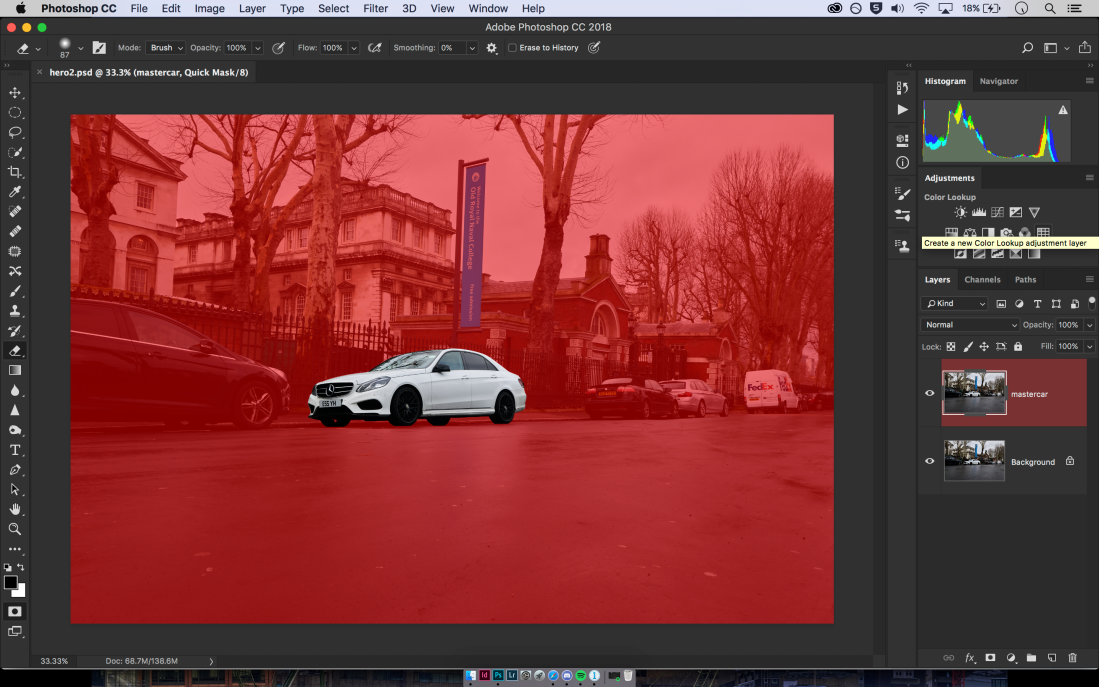Like the UK and the USA, Lavazza Coffee pride themselves on having a special relationship with photographers; describing both coffee and photography as ‘children of our age…consumed quickly [leaving a] delightful aftertaste’.
Many top photographers of the time have shot for Lavazza’s calendars, helping the company to keep itself current.
2018 – “2030: What are you doing?” – Platon Antoniou
This calendar, shot by Platon, is designed to make people question what it is they are doing when it comes to sustainability. Each month offers a different portrait of someone fighting for the world, along with what it is, in particular, they are fighting for, which is displayed on a white shirt. There are 17 portraits in total, each one a point set in 2015 by the world Agenda for Sustainable Development.
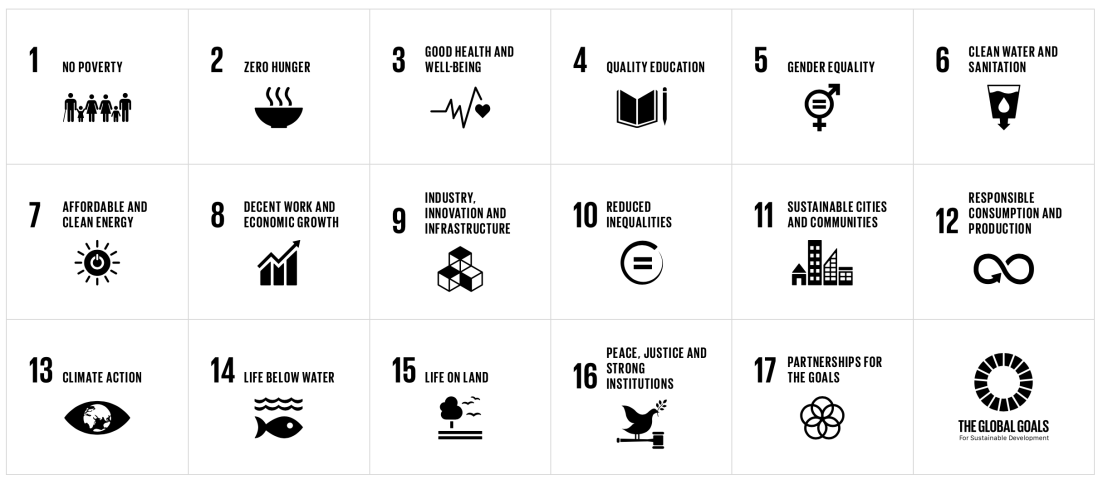
These are the least coffee related of all of the calendars that I have seen (if only because of the absence of any physical coffee cups in the images), but just go to show that Lavazza is working towards a sustainable future, although it is a considerable step back from what Lavazza have published before in terms of composite images.
2009 – The Italian Espresso Experience – Annie Leibovitz
This is composed of simple studio sets (likely green-screened) which have been manipulated to look like famous Italian icons, such as the Trevi Fountain, or the Vitruvian Man. Each image contains a model who is holding a coffee cup, or is part of a coffee cup in some other way.
Named a living legend by the Library of Congress, Leibowitz is undoubtedly the most sought-after portrait photographer living; having shot countless advertising campaigns, magazine covers, and just straight up portraits.
She has mastered both simple portraits on a plain background, to huge sets with multiple, separately shot elements composited into one. Because I am more aware of what to look for, I find it easier to tell which elements are comped into another. A good example of this is the image with Bruce Willis above, which sees him standing on a stationary bike, with elements which suggest motion being added in post.
2004 – Mission to Espresso – Thierry Le Gouès
This is probably my favourite calendar from Lavazza’s collection. Inspired by the amalgamation of the 1960s and 1970s pop and sci-fi imaginations, this set of images is tacky, yet with high production values (which seems even better, considering these images are fourteen years old.)
These images were likely shot almost entirely on set, with only a few elements being comped in, such as the floating coffee and cup, and the lights beaming from the cup. The ‘cup-man’ could have possibly been comped or green-screened in, also; although this looks just to be some kind of elaborate costume.
After watching the video which I linked above, I learned that all of these images were shot on a set in a studio, and are pretty much 100% prop based.
Le Gouès is Fashion and beauty photographer by trade, having shot for numerous, predominantly French, clients, including Chanel, Roger and Gallet, and Aubade. He also has published several books of his personal work, including ‘Havana Boxing Club’, ‘Amazones’, and ‘Soul’.
Both his professional work and personal work differ greatly from his work for Lavazza, although I think this is a rare case where the highly staged work seems to work better.